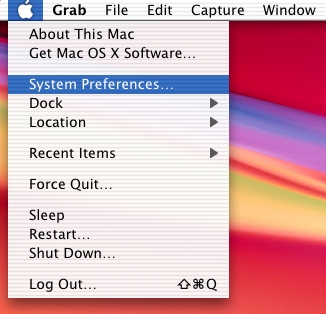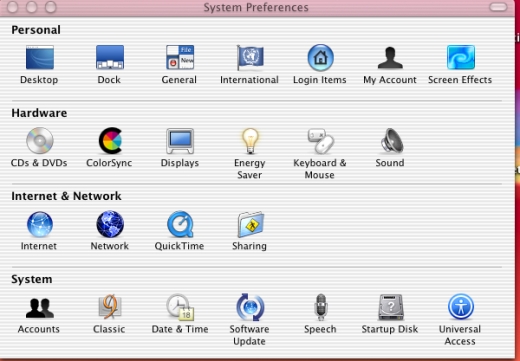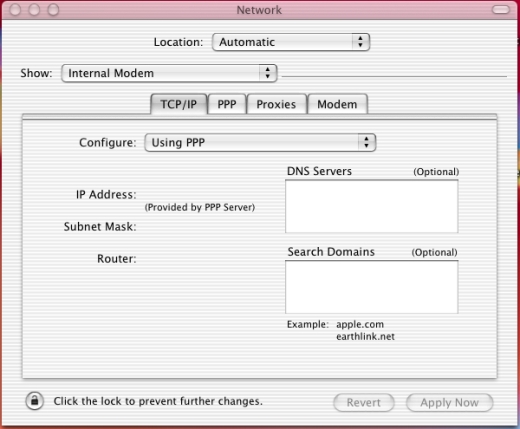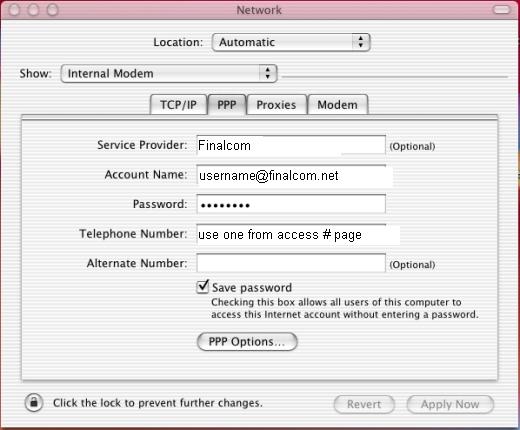|
Dial Up: Mac 10 Setup
Before you begin you will need your username, an access number, and your password. Your user name will be username@finalcom.net, where username is the user name you setup with us. You can find an access number here. Be sure to select one that is local.
- To begin, click on the Apple icon on the top left hand corner of your screen.
- Once the menu opens up, go to System Preferences
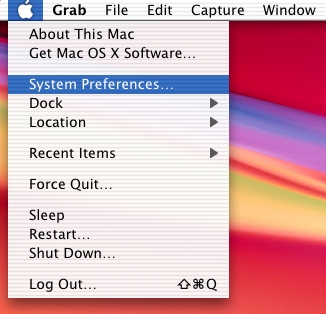
- Once you get to the System Preferences window, click on the the icon labeled Network, it will be listed under the heading Internet & Network and the icon will look like a globe.
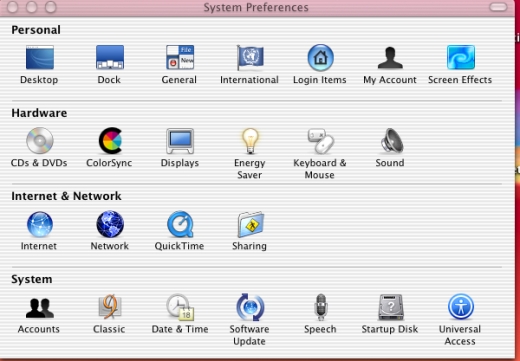
- The Network window will appear. On it you will see a field labeled Show. Using the pull down menu select Internal Modem.
- Click on the TCP/IP tab.
- Check to make sure that the Configure field says Using PPP. If not, use the pull down menu to change it. All other fields should be blank.
- Click on the PPP tab.
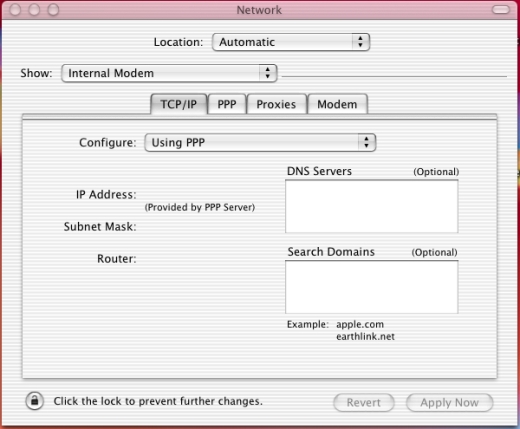
- On the PPP tab, fill out these fields:
Service Provider = You can put Finalcom here.
Account Name = Fill in your username@finalcom.net here.
Password = Your password.
Telephone Number = The access number your computer will dial to access the internet. (Be Sure its Local)
Place a Check next to Save Password.
- Once you are finished click on the button on the bottom labeled Apply Now.
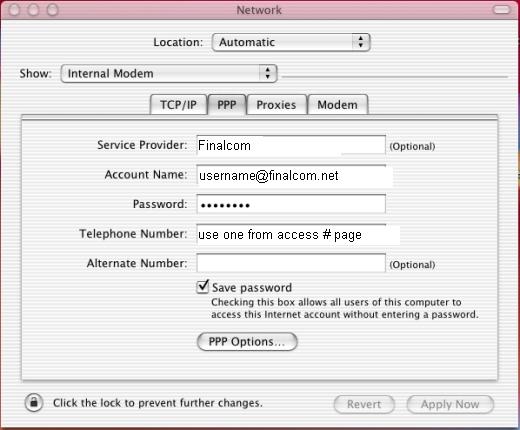 |
|